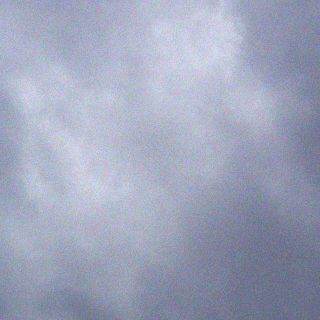So after much searching on the interwebs I have come up with a working config for configuring Skype connect in the FreePbx GUI of asterisk PBX. There are four things you need to have from skype to set up your trunk. They are your SIP User ID, Password, Skype Connect Address, and the UDP port. You can find them at the Skype manager page by clicking on “View profile” on the skype connect page and then clicking on Authentication details. Below is an example of the Authentication details page.

Once you have the authentication information you can go to the FreePBX trunk configuration page. You are going to want to create a new SIP trunk.

SIP trunk config page

SIP trunk config page
Here is the text of what is pictured above: replace the highlighted with your information.
Trunk Name: Skype_out
PEER Details:
username=<SIP User ID>
type=friend
secret=password
nat=yes
insecure=invite
host=sip.skype.com
fromdomain=sip.skype.com
dtmfmode=rfc2833
context=skype
disallow=all
allow=ulaw&alaw&g729
port=5060
qualify=yes
USER Context: <SIP User ID>
USER Details:
username=<SIP User ID>
type=peer
secret=password
nat=yes
insecure=invite
host=sip.skype.com
fromuser=<SIP User ID>
fromdomain=sip.skype.com
dtmfmode=rfc2833
context=from-trunk
disallow=all
allow=ulaw&alaw&g729
Register String:
<SIP User ID>:password@sip.skype.com/<SIP User ID>
This config works for me and I hope it works for you also. Ciao a dopo!!